If you are anything like me, you will find it annoying that your hand sometimes brushes against the touchpad of your laptop and – bang – the mouse has moved, the courser is misplaced and you have to correct what you have just written on…
Normally switching off the touchpad on laptops is easy, there will be a hotkey, but in Linux you will find not all ACPI options are working well and properly – or at all.
But it can be quite simple switching the touchpad on and off.
We need one step of preperation:
Open your xorg.conf as root (in my distro):
# sudo gedit /etc/X11/xorg.conf
Somewhere there should be this section:
Section “InputDevice”
Identifier “Synaptics Touchpad”
Driver “synaptics”
Option “SendCoreEvents” “true”
Option “Device” “/dev/psaux”
Option “Protocol” “auto-dev”
Option “HorizEdgeScroll” “0”
Option “SHMConfig” “on”
EndSection
It is important that you have this in there:
Option “SHMConfig” “on”
If that’s done, save and exit.
Next you will need to restart your graphic interface (so xorg.conf get’s loaded again). Simply press CTRL + ALT + BACKSPACE
Great, that’s done – now you can do this (as root):
# synclient touchpadoff=1
to switch it off, and:
# synclient touchpadoff=0
to switch it back on…
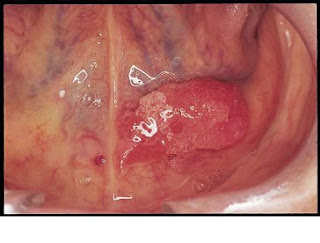 Microsoft, so he Dick tells me, altered his body and installed the poisonous gland to ‘deter enemies of the company and allow their employees to spit blinding poison in the faces of users of other operating systems or also people who are generally unhappy with Microsoft or any of it’s products.’
Microsoft, so he Dick tells me, altered his body and installed the poisonous gland to ‘deter enemies of the company and allow their employees to spit blinding poison in the faces of users of other operating systems or also people who are generally unhappy with Microsoft or any of it’s products.’