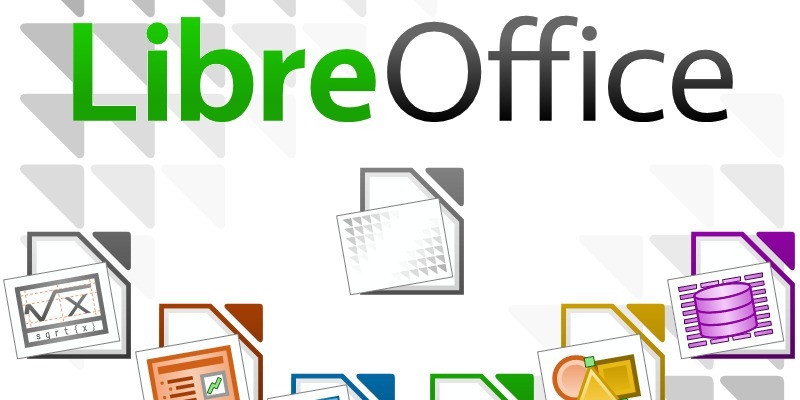class imageResizer {
var $newImage;
function getSquareImage($size, $image) {
//getting the path and resetting to the new path of the image
$oldPath = explode(‘/’, $image);
$t = sizeof($oldPath) – 1;
$i = 0;
while ($i < $t) {
$newPath = $newPath . $oldPath[$i] . ‘/’;
$i++;
}
$filename = str_replace(‘.gif’, ”, end($oldPath));
$filename = str_replace(‘.jpg’, ”, $filename);
$filename = str_replace(‘.png’, ”, $filename);
$filename = str_replace(‘.JPG’, ”, $filename);
$filename = str_replace(‘.jpeg’, ”, $filename);
$newPath = $newPath . ‘cache/’ . $filename . ‘_sq’. $size .’.jpg’;
//if that image does not exist already (we haven’t resized it before):
if(!is_file($newPath)) {
list($width, $height) = getimagesize($image);
//check if the image has the right propotions or do:
if ($width > $size || $height > $size) {
if ($width > $height) $ratio = $size / $width;
else $ratio = $size / $height;
$new_width = round($width * $ratio);
$new_height = round($height * $ratio);
$newImg = imagecreatetruecolor($new_width, $new_height);
$imageTmp = imagecreatefromjpeg($image);
imagecopyresampled($newImg, $imageTmp, 0, 0, 0, 0, $new_width, $new_height, $width, $height);
imagejpeg($newImg, $newPath);
$this -> newImage = $newPath;
}
//If the original image is the correct size:
else $this -> newImage = $image;
}
//set this orignal imaget the image returned:
else $this -> newImage = $newPath;
return $this -> newImage;
}
function getImageDimensions($sizeX, $sizeY, $image) {
//getting the path and resetting to the new path of the image
$oldPath = explode(‘/’, $image);
$t = sizeof($oldPath) – 1;
$i = 0;
while ($i < $t) {
$newPath = $newPath . $oldPath[$i] . ‘/’;
$i++;
}
$filename = str_replace(‘.gif’, ”, end($oldPath));
$filename = str_replace(‘.jpg’, ”, $filename);
$filename = str_replace(‘.png’, ”, $filename);
$filename = str_replace(‘.JPG’, ”, $filename);
$filename = str_replace(‘.jpeg’, ”, $filename);
$newPath = $newPath . ‘cache/’ . $filename . ‘_’. $sizeX .’x’. $sizeY .’.jpg’;
//if that image does not exist already (we haven’t resized it befoe):
if(!is_file($newPath)) {
list($width, $height) = getimagesize($image);
//check if the image has the right propotions or do:
if ($width > $sizeX || $height > $sizeY) {
if ($width > $height) $ratio = $sizeX / $width;
else $ratio = $sizeY / $height;
$new_width = round($width * $ratio);
$new_height = round($height * $ratio);
$newImg = imagecreatetruecolor($new_width, $new_height);
$imageTmp = imagecreatefromjpeg($image);
imagecopyresampled($newImg, $imageTmp, 0, 0, 0, 0, $new_width, $new_height, $width, $height);
imagejpeg($newImg, $newPath);
$this -> newImage = $newPath;
}
//If the original image is the correct size:
else $this -> newImage = $image;
}
//set this orignal imaget the image returned:
else $this -> newImage = $newPath;
return $this -> newImage;
}
}