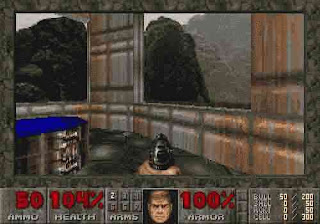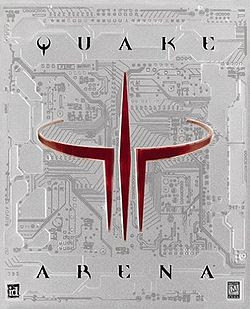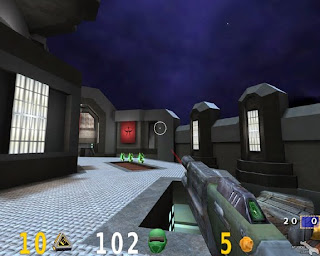I have been playing ID software’s ego shooter since the years of Doom. Back then I wasn’t really ‘hooked’ and found ego shooter a rather dull waste of time.
Although, I did went on playing Doom 2 and it’s franchise, but again for lack of something better to do.
When I first saw Quake with it’s very pixelated graphics, I immediately disliked it. It wasn’t until me and my friends started patching computers into a network, using Coax cables at the time, that I learned that mouseaim and strafing opened a new dimension to Doom legacy…
When I then saw the game in GL mode, I realised the potential the game had… Shadows and pixel free animation was such a great improvement to the game.

Shortly afterwards I got hooked. I played all the expansions, with my favourite one being Painkiller, a multiplayer only mod. It featured the can of beans (gave you 100 HP, but made you fart), the bear trap and the gravity orb. It was good fun and we had lots of laughs when we were playing it some years ago. I even played Alien Quake, which was so dark and scary, it made me jump everytime I saw (or could hear) and enemy.

I played SO much that I was by far the best in my league of friends. I started playing online, even went to a few tournaments and bigger events.
Then came the long awaited Quake 2 in 1997.

It was different. A lot different. Apart from my usual problem of not having a high end machine to play the game, it was also a lot slower then Quake. The rocket launcher was not as strong anymore, the
jumps didn’t seem to be as powerful (although I found out that they were better than in Quake, but way too late) and noone really wanted to spend much time playing it.
 Needless to say, I finished my way through the story mode and then never played it again. I saw people playing it on LAN parties, but I stuck to good old Quake or played Blobby :)…
Needless to say, I finished my way through the story mode and then never played it again. I saw people playing it on LAN parties, but I stuck to good old Quake or played Blobby :)…
Two years later, in 1999, ID software released the best ego shooter the world has seen to this day: Quake 3 Arena.
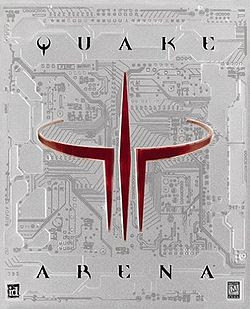
But at the time it was out and new and people were playing it religiously, I didn’t have a computer that was able to support that game. In later years, when it was still ‘in’, my computer was good enough to play it and I developed some half way decent skills. I played with friends till the early dawn, went out and played on LAN party tournaments and even got into moderate ranks from time to time.

But I couldn’t play online (because T-Online didn’t have a proper ping). The usual mods came out, within them a few really good one: Challenge Pro Mode Arena, another Painkiller and the engine was used in pretty much any ego-shooter you could think of.
In the meantime, Quake 3 developed into somewhat of a religion. Even girls were starting to play Quake 3! But it got worse: people weren’t afraid anymore to admit to being excessive gamers, in fact some even painted to logo on their skin:


(but there were also pretty ones)
A few years later and I had a very decent Quake 3 able machine, but guess what: nobody played anymore :(… I found a few people to give me a game on rare occasions, but these poor guys had no Quake experience and lost constantly, even when I tried to let them win. I had moved countries twice and playing with the old team was nearly impossible.
Eventually I migrated to Linux and by that time discovered OpenArena, which was good fun and had a nice community, but that community was small and you often couldn’t get games going. Still, I was very fond of the usual playmates 🙂
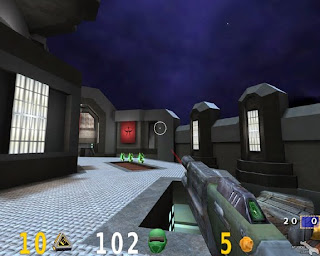
In my frustration I tried Quake 4, a title I actually bought – don’t ask me why…

Until I heated rumors about Quake Live: Quake 3 but browser based! How cool was that idea? I got my beta account fairly quickly and even installed Windoze to play it, but eventually gave up on the dual boot, as I never started Windows. Now, another 7 month down the line, there is a Linux native Firefox plugin for Quake Live. My prayers to the ID software god have been heard!

I haven’t been playing all that much, as i hardly have time for it. It’s still a great game and it’s always good to play it with some familiar faces…
I hope you will join me online for some frags soon. Play the best ego shooter in your bowser: Quake Live! If you want to connect with me, my in-game name is: d3ngar (surprise!).